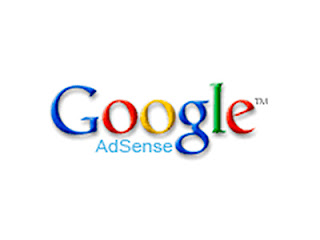 Adsense Ads in Blogger posts has relatively higher CTR (Click through Ratio) and can also significantly increase the number of clicks you receive. Adding Adsense Ads along side bars or between different posts is an easy task but to place Adsense ads directly in the blog post requires some trick. Have you seen most bloggers placing Adsense ads right after the Title of the post? This is really crucial to increase your adsense earnings. But Adsense ads are not displayed if you directly add the adsense code in the blogger post or even in the template. Ok so through this method, you can add adsense in two most popular spots in blogger posts; either just below the title or at the end of the posts. You can also align them to left or right on these spots according to your need and look. In this post we shall discover how to add such Adsense ads in your posts so that you could earn more from them.
Adsense Ads in Blogger posts has relatively higher CTR (Click through Ratio) and can also significantly increase the number of clicks you receive. Adding Adsense Ads along side bars or between different posts is an easy task but to place Adsense ads directly in the blog post requires some trick. Have you seen most bloggers placing Adsense ads right after the Title of the post? This is really crucial to increase your adsense earnings. But Adsense ads are not displayed if you directly add the adsense code in the blogger post or even in the template. Ok so through this method, you can add adsense in two most popular spots in blogger posts; either just below the title or at the end of the posts. You can also align them to left or right on these spots according to your need and look. In this post we shall discover how to add such Adsense ads in your posts so that you could earn more from them.This adsense adding method is found very beneficial for bloggers to increase their adsense earnings. The idea of writing this post came to my mind when I stumbled Themelib’s article for increasing adsense earnings for better design. And the main section I can relate to the article is
“Inside Blog Posts – If we display Adsense ads inside post, it is found that it has relatively higher CTR. People mostly think this ads as a part of the content and click it often. And these ads have almost related words to the topic or key words you have in your specific blog post. (Thanks BloggerUser)”
Well, now let’s move on if you are really interested to add Ads in such way. Specifically, we shall be discussing two main steps in order to add such Adsense ads style.
Widget Adding Instructions:
1. First get your Adsense Ad code from your Adsense Account.
2. Parse the code to replace special characters with HTML entities. You can take help of the Blog Crowds Parse Code Website.
3. Navigate to the Template of your blogger blog
4. Now Go to the Edit Html Tab
5. Click on Expand Widget Templates
Wait: Before Editing your Template, Save a copy of your current template by clicking ‘Download Full Template’ in ‘Edit HTML’ page of the Blogger ‘Layout’ Window and ‘Preview’ the changes before Saving.
6. Search for the following code inside your template html.
or
7. Now you can add your adsense code before the code in step 6 if you want to make the Adsense ads appear before the content or after the code in step 3 if you want to make Adsense ads appear after the content.
Adsense Ads In Posts Only on Single Post
Be careful you can only add 3 AdSense for Contents on each page. So if you want to display the Adsense ads only when the blog post is explored, wrap your adsense code with the below code.
PUT YOUR parsed Adsense code HERE
OK if you have done correctly, it should be working fine. Your final codes should look like this.
<script type="text/javascript"><!–
google_ad_client = "pub-xxxxxxxxxxxxxxxx";
google_ad_host = "pub-xxxxxxxxxxxxxxxx";
google_ad_slot = "xxxxxxxxxx";
google_ad_width = 336;
google_ad_height = 280;
//–>
</script>
<script type="text/javascript"
src="http://pagead2.googlesyndication.com/pagead/show_ads.js">
</script>
This trick will certainly boost your adsense earnings. If you want to increase your adsense earning (which i hope most of you want to), then you should be applying this trick.
If you have any problems or any queries related to this widget, Please leave a comment below and I would be glad to help you !You can also comment if this widget has really helped you as i said.
![]()





